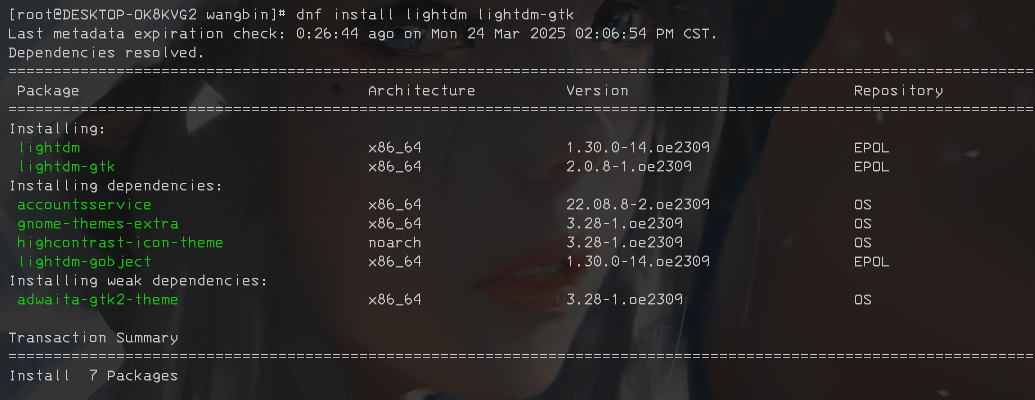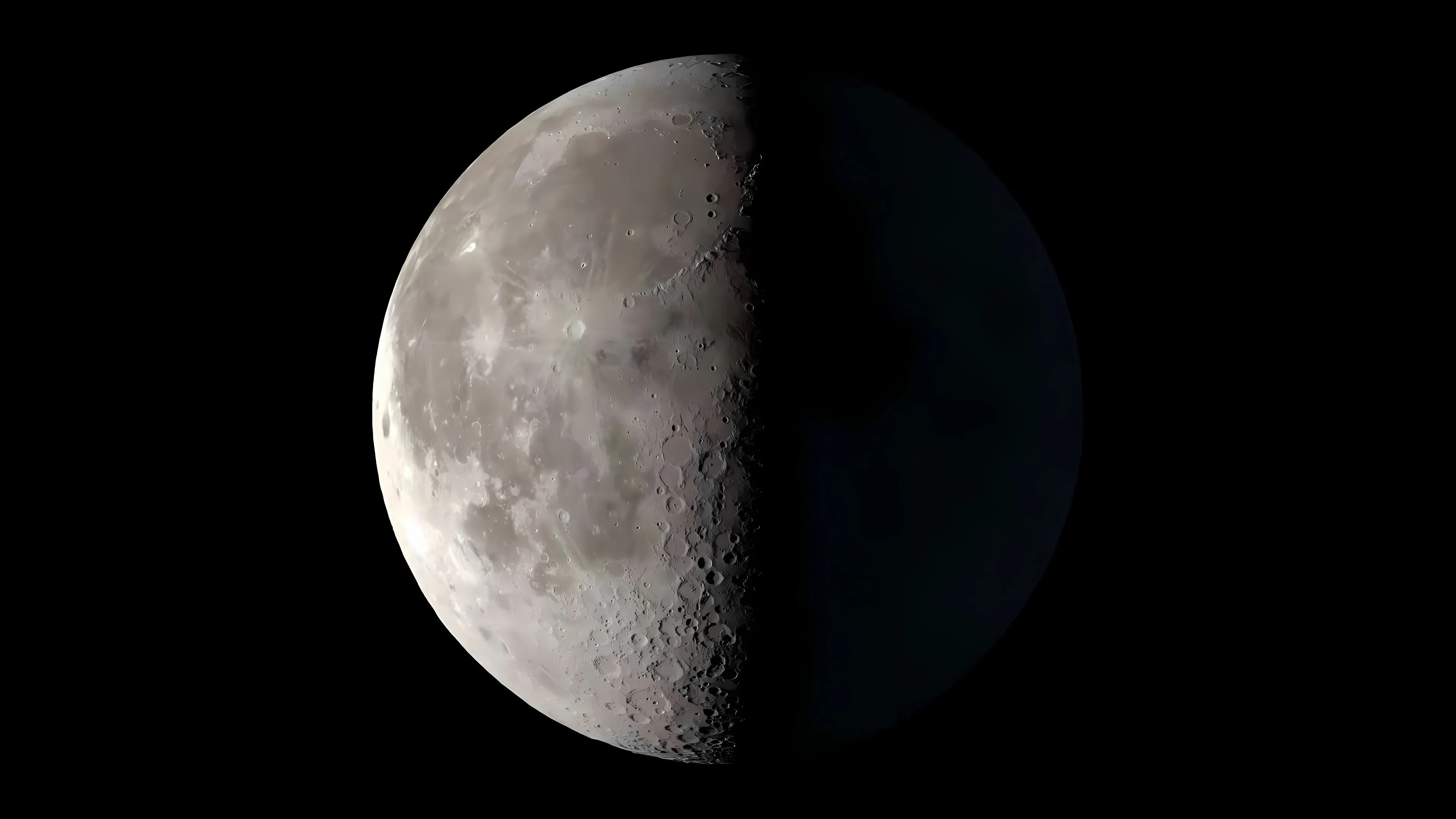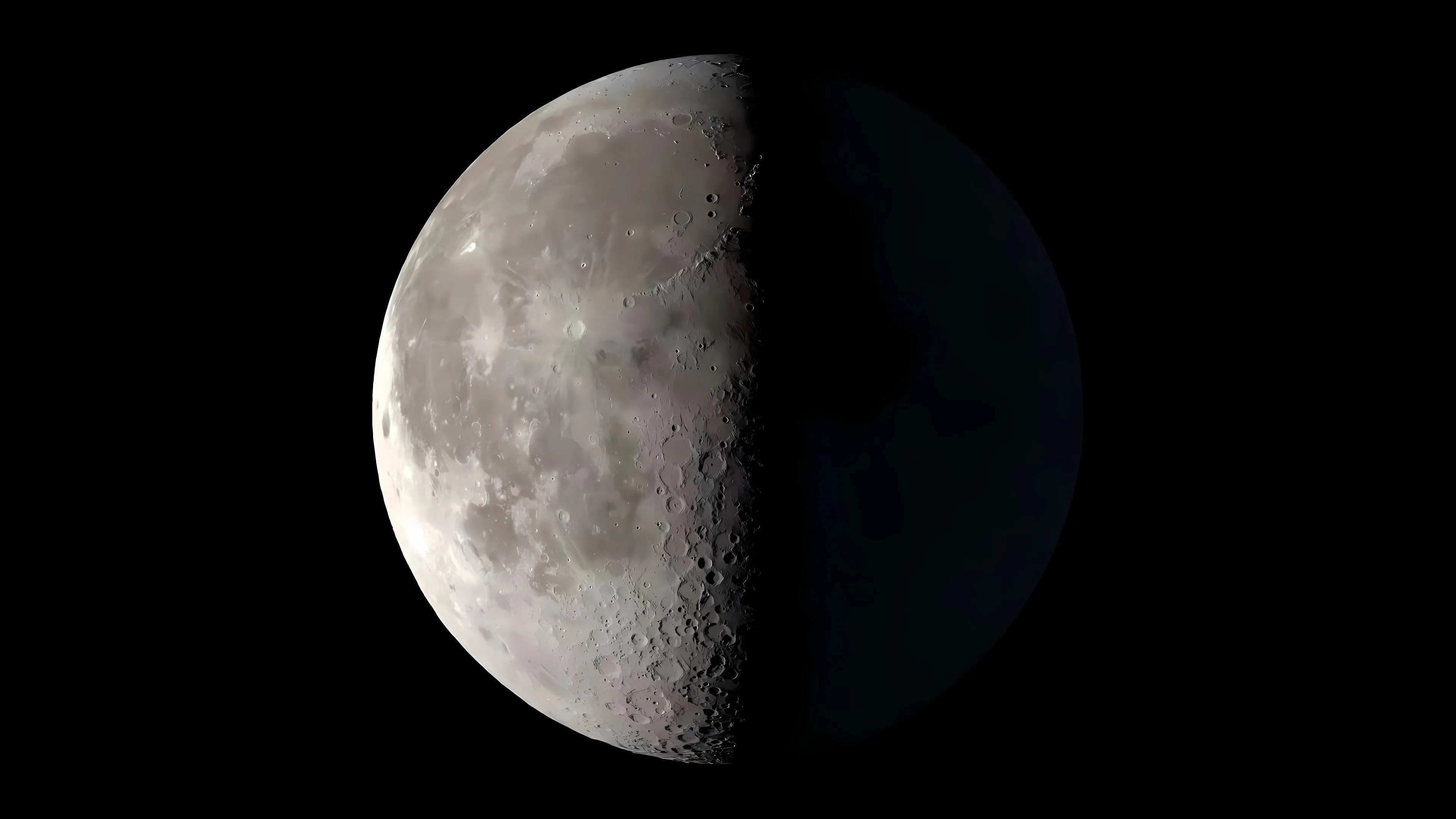【工具】OpenEuler安装xfce桌面及远程桌面软件xrdp
【工具】OpenEuler安装xfce桌面及远程桌面软件xrdp
Think.Wang1.更新软件源
1 | dnf update |
安装字库
1 | dnf install dejavu-fonts liberation-fonts gnu-*-fonts google-*-fonts |
安装 Xorg
1 | dnf install xorg-* |
2.安装 xfce
1 | dnf install xfwm4 xfdesktop xfce4-* xfce4-*-plugin network-manager-applet *fonts |
安装登录管理器
1 | dnf install lightdm lightdm-gtk |
设置默认桌面为XFCE 通过root权限用户设置
1 | echo 'user-session=xfce' >> /etc/lightdm/lightdm.conf.d/60-lightdm-gtk-greeter.conf |
使用登录管理器登录XFCE
1 | systemctl start lightdm |
登录管理器启动后,在右上角左侧选择”xfce-session” 输入用户名、密码登录
设置开机自启动图形界面
1 | systemctl enable lightdm |
如果默认安装了gdm,建议停用gdm
1 | systemctl disable gdm |
重启验证
1 | reboot |
登录界面是黑色的是因为lightdm-gtk默认配置文件/etc/lightdm/lightdm-gtk-greeter.conf中没有设置background。 可以在该配置文件最后的[greeter]段中设置 background=/usr/share/backgrounds/xfce/xfce-blue.jpg 然后systemctl restart lightdm 就可以看到背景了。
3.安装远程连接软件 xrdp
1 | wget https://mirrors.aliyun.com/epel/epel-release-latest-8.noarch.rpm |
4.防火墙
1 | # 可能需要的其他操作: |
评论
匿名评论隐私政策